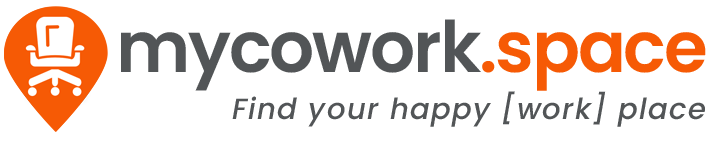Add key details about your business to your MyCowork.Space Profile!
Our team will review and update your Profile content in order to improve your ranking across top search engines and help you convert our audience of engaged coworkers, entrepreneurs, freelancers and students.
Click the 'Manage Listing' in the left menu of your dashboard to view the items needed to be considered a complete listing. If you’re missing any of these, you can save your progress.
To complete your Profile page, follow the steps below.
1) Add business contact details - Required
2) Upload a high quality logo (min size 200px x 200px) - Required
3) Upload a high quality Profile Cover Photo (min size 1140px x 200px) - Optional
4) Add additional details to your profile - Required
5) Provide a description of your business and services - Required
6) Upload at least 6-8 high quality photos - Required
7) Add a video to your profile from a YouTube or Vimeo link - Optional
8) Request at least 5 reviews - Optional
9) Add a promotion for potential clients - Optional
10) Add your spaces and services